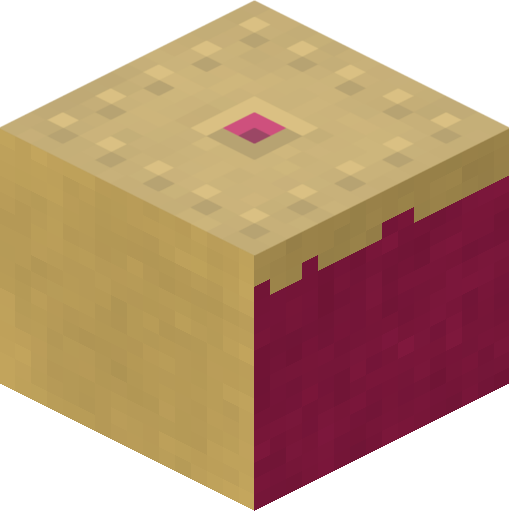1. Installation¶
1.1. Raspbian installation¶
If you are using the Raspbian distro, it is best to install picraft using the system’s package manager: apt. This will ensure that picraft is easy to keep up to date, and easy to remove should you wish to do so. It will also make picraft available for all users on the system. To install picraft using apt simply:
$ sudo apt-get update
$ sudo apt-get install python-picraft python3-picraft
To upgrade your installation when new releases are made you can simply use apt’s normal upgrade procedure:
$ sudo apt-get update
$ sudo apt-get upgrade
If you ever need to remove your installation:
$ sudo apt-get remove python-picraft python3-picraft
1.2. Ubuntu installation¶
If you are using Ubuntu, it is best to install picraft from the author’s PPA. This will ensure that picraft is easy to keep up to date, and easy to remove should you wish to do so. It will also make picraft available for all users on the system. To install picraft from the PPA:
$ sudo add-apt-repository ppa:waveform/ppa
$ sudo apt-get update
$ sudo apt-get install python-picraft python3-picraft
To upgrade your installation when new releases are made you can simply use apt’s normal upgrade procedure:
$ sudo apt-get update
$ sudo apt-get upgrade
If you ever need to remove your installation:
$ sudo apt-get remove python-picraft python3-picraft
1.3. Windows installation¶
The following assumes you’re using a recent version of Python (like 3.5) which comes with pip, and that you checked the option to “adjust PATH” when installing Python.
Start a command window by pressing Win-R and entering “cmd”. At the command prompt enter:
C:\Users\Dave> pip install picraft
To upgrade your installation when new releases are made:
C:\Users\Dave> pip install -U picraft
If you ever need to remove your installation:
C:\Users\Dave> pip uninstall picraft